- This topic is empty.
Viewing 1 post (of 1 total)
-
AuthorPosts
-
February 9, 2023 at 6:52 pm #250
Amiduos Team
KeymasterBackup and Restore Utility is a useful feature of the Amiduos emulator that helps users save their virtual machine configurations and data to a file, and restore it later. Here’s a step-by-step tutorial on how to use the Backup & Restore Utility in Amiduos:
- Launch the Amiduos emulator: Open the Amiduos application and select the virtual machine that you want to backup.
- Go to the Virtual Machine Configuration: In the Amiduos emulator, click on the “Settings” option from the toolbar. This will open the “Virtual Machine Configuration” window.
- Access the Backup & Restore Utility: In the Virtual Machine Configuration window, click on the “Backup & Restore” option from the left-side menu. This will open the Backup & Restore Utility.
- Backup your virtual machine: In the Backup & Restore Utility, click on the “Backup” button. This will start the backup process and prompt you to select a location to save the backup file. Choose a location and click “Save.”
- Wait for the backup process to complete: The backup process may take several minutes, depending on the size of your virtual machine. Do not interrupt or close the Amiduos emulator during the backup process.
- Restore your virtual machine: If you need to restore your virtual machine, launch the Amiduos emulator and go to the Backup & Restore Utility. Click on the “Restore” button and select the backup file you saved earlier.
- Wait for the restore process to complete: The restore process may take several minutes, depending on the size of your virtual machine. Do not interrupt or close the Amiduos emulator during the restore process.
- Start your virtual machine: After the restore process is complete, start your virtual machine and verify that all of your data and configurations are restored correctly.
Note: It’s always a good idea to make a backup of your virtual machine regularly to ensure that you don’t lose any important data or configurations.
This is a simple guide to using the Backup & Restore Utility in Amiduos. With this feature, you can easily save and restore your virtual machine configurations and data, giving you peace of mind and protection against data loss.
-
AuthorPosts
Viewing 1 post (of 1 total)
- You must be logged in to reply to this topic.




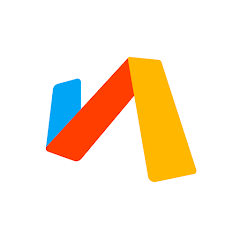




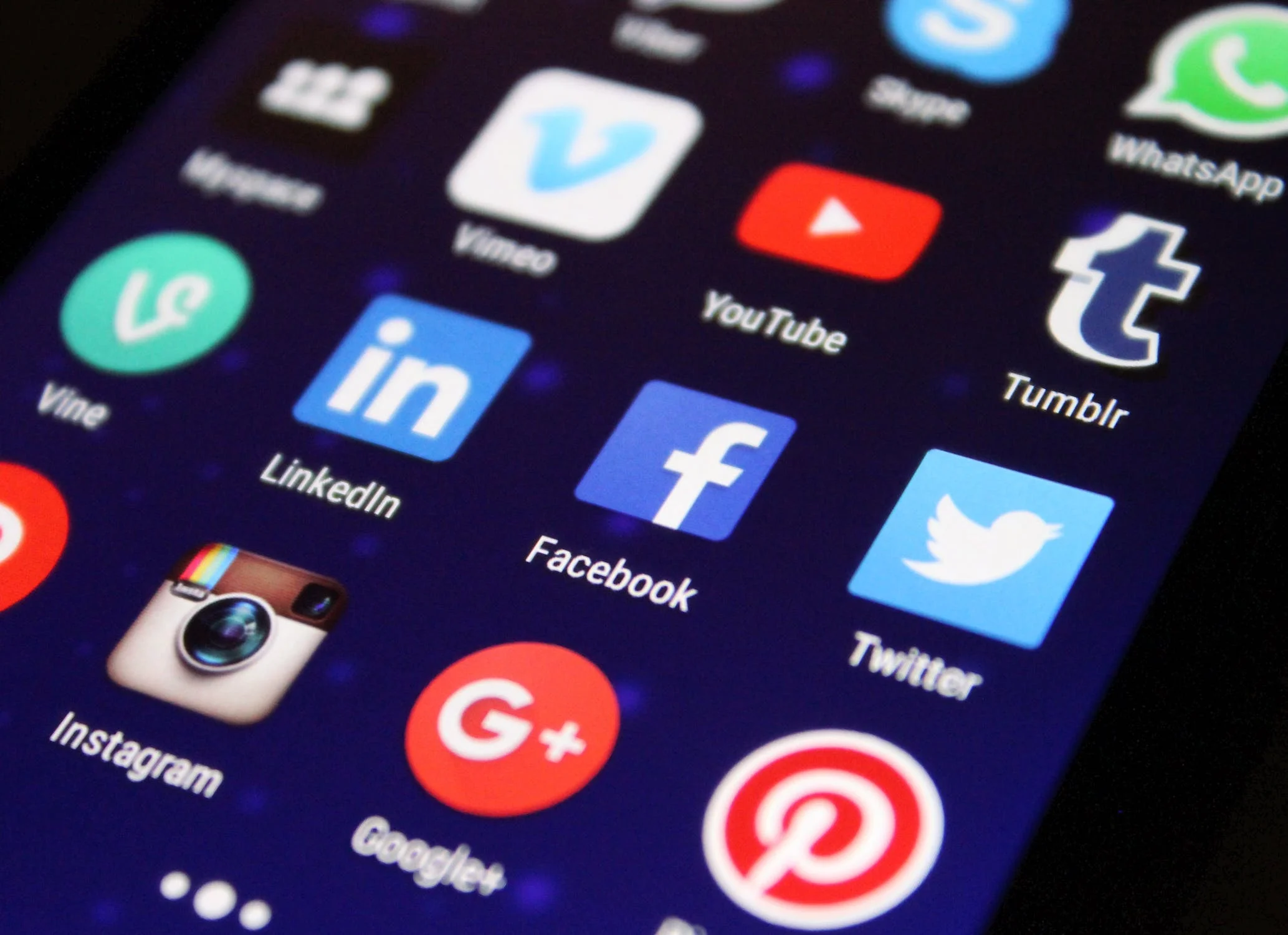
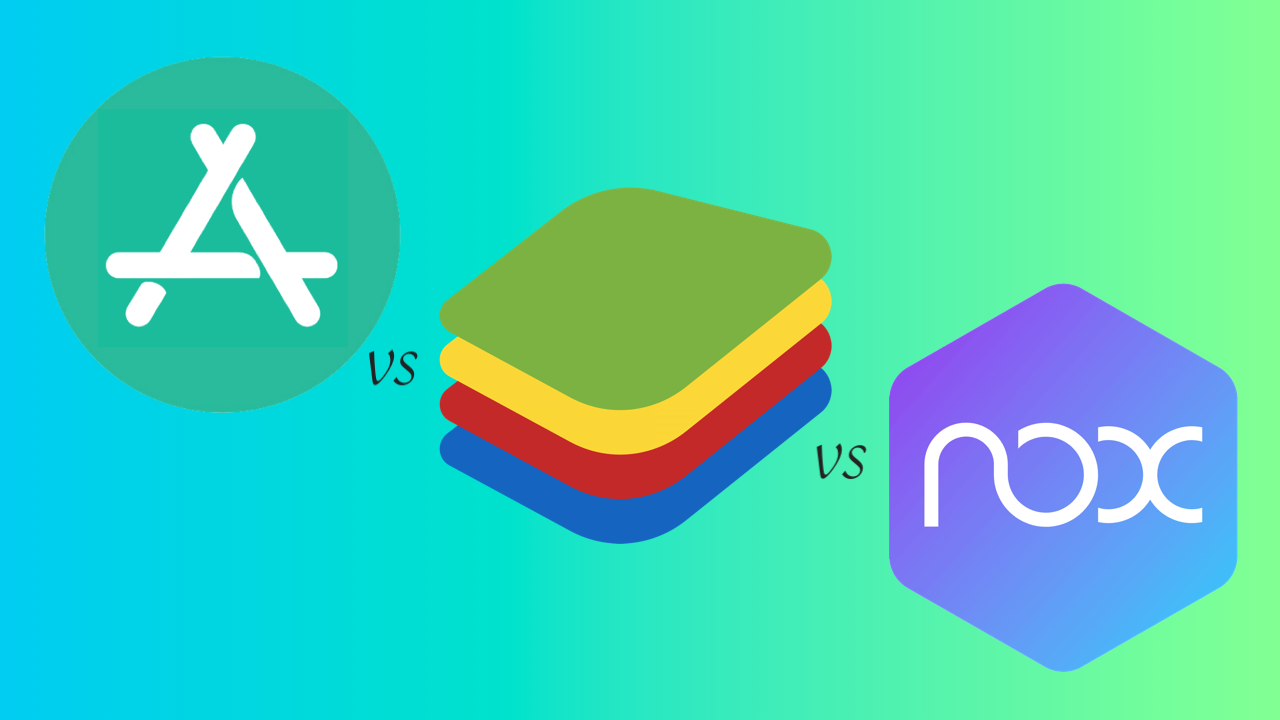
Comentarios cerrados.