- This topic is empty.
Viewing 1 post (of 1 total)
-
AuthorPosts
-
February 9, 2023 at 7:43 pm #270
Amiduos Team
KeymasterVirtualization technology is a crucial component for running the AmiDuOS Android emulator on a Windows computer. If virtualization is not enabled in the BIOS, the emulator may not start or launch correctly. Here’s a step-by-step tutorial on how to enable virtualization in the BIOS for the AmiDuOS Android emulator.
- Restart your computer: To access the BIOS, you will need to restart your computer. During the boot process, you should see a message that says “Press [key] to enter setup.” This message will typically appear for only a few seconds, so be ready to press the key indicated on the screen. The key used to enter the BIOS can vary depending on your computer, but it is usually F2, Delete, or Esc.
- Enter the BIOS: Once you have restarted your computer, press the appropriate key to enter the BIOS setup utility. The BIOS setup utility will usually appear as a blue or black screen with text and options.
- Navigate to the virtualization option: In the BIOS setup utility, use the arrow keys to navigate to the “Advanced” or “System Configuration” section. Look for an option labeled “Virtualization,” “Virtualization Technology,” or “Intel Virtualization Technology.” This option may be located in different sections of the BIOS depending on your computer, so be sure to search carefully.
- Enable virtualization: When you have located the virtualization option, use the arrow keys to select it and press Enter. You should see a menu with two options: “Enabled” and “Disabled.” Use the arrow keys to select “Enabled” and press Enter.
- Save changes and exit: Once you have enabled virtualization, press the F10 key to save your changes and exit the BIOS setup utility. Your computer will restart automatically.
- Test the AmiDuOS emulator: After restarting your computer, launch the AmiDuOS emulator to see if virtualization is now enabled and the emulator is functioning correctly.
This is a simple and straightforward tutorial on how to enable virtualization in the BIOS for the AmiDuOS Android emulator. Note that the exact steps for enabling virtualization in the BIOS may vary depending on your computer’s manufacturer, so be sure to consult the computer’s manual or support documentation if you need additional guidance.
Also Check: Enabling Virtualization in Lenovo Systems
-
AuthorPosts
Viewing 1 post (of 1 total)
- You must be logged in to reply to this topic.




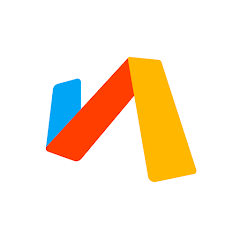




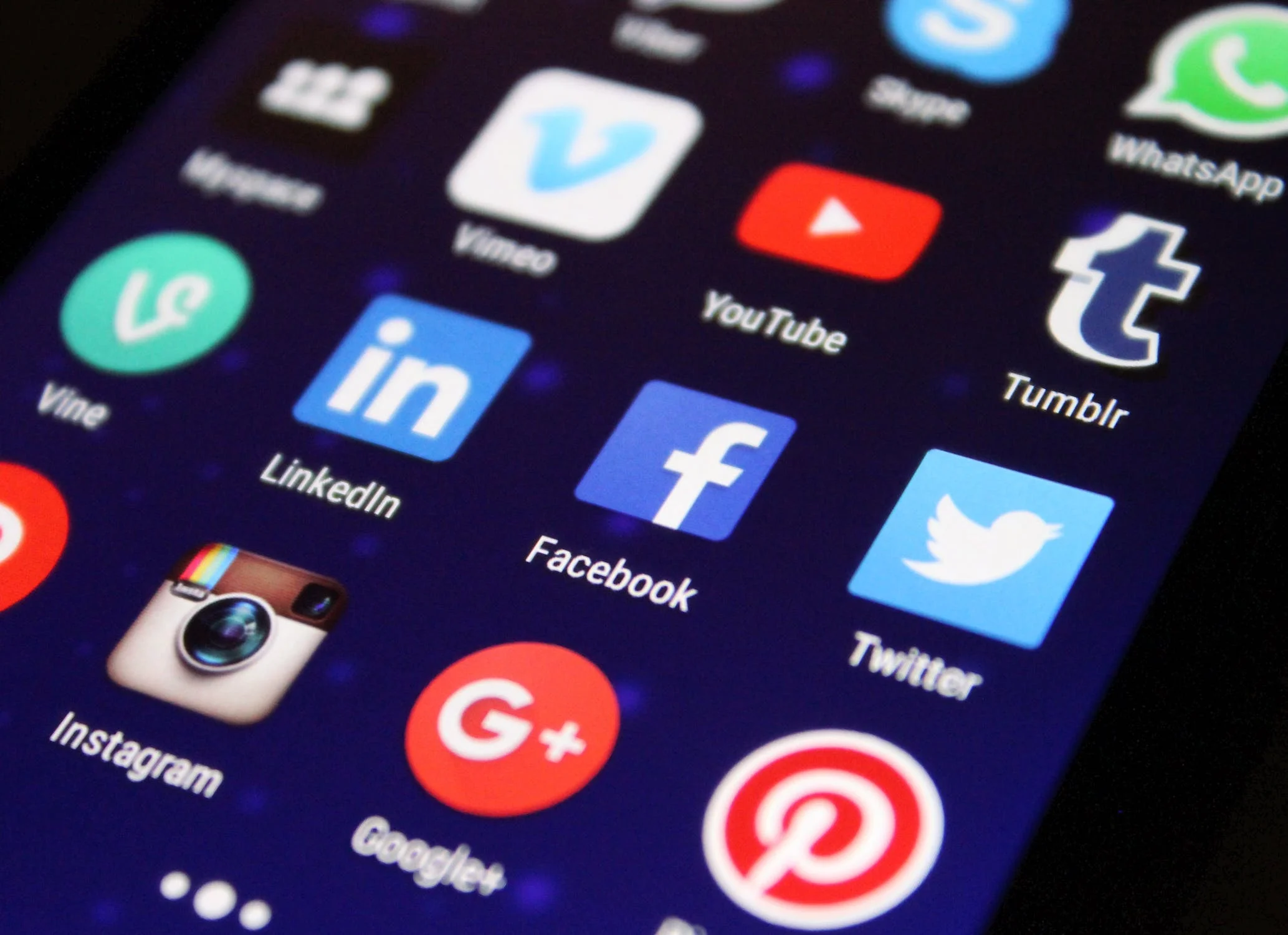
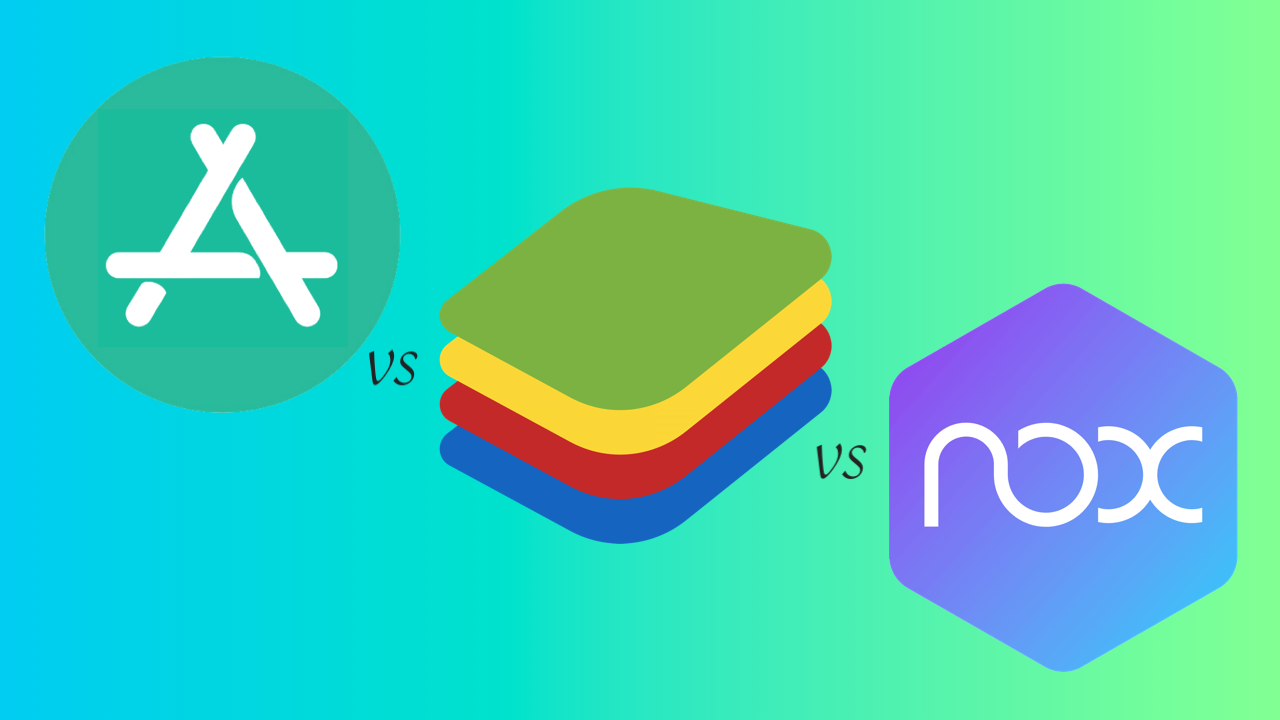
Comentarios cerrados.