- This topic is empty.
-
AuthorPosts
-
February 9, 2023 at 7:48 pm #283
Amiduos Team
KeymasterThe Amiduos emulator allows you to configure the frames per second (FPS) setting to optimize the performance of your virtual machine. Here’s a step-by-step guide on how to configure the FPS setting in Amiduos:
- Start the Amiduos emulator: Select the virtual machine that you want to configure in the Amiduos application.
- Navigate to the Virtual Machine Configuration: In the Amiduos emulator, select “Settings” from the toolbar. The “Virtual Machine Configuration” window will appear.
- Access the Display Settings: In the Virtual Machine Configuration window, click on the “Display” option from the left-side menu. This will open the Display Settings.
- Change the FPS setting: In the Display Settings, look for the “Frames per Second (FPS)” setting. By default, this setting is set to “Auto,” which means that the emulator will automatically adjust the FPS to match the performance of your computer.
- Configure the FPS setting: If you want to set a specific FPS value, click on the “Auto” option and select a different value from the drop-down menu. The available options are 60 FPS, 30 FPS, and 15 FPS.
- Save your changes: After you have made your changes, click on the “Apply” button to save your changes and close the Virtual Machine Configuration window.
- Restart your virtual machine: After you have saved your changes, you will need to restart your virtual machine for the changes to take effect.
Note: The FPS setting affects the performance and smoothness of your virtual machine. If you set a high FPS value, your virtual machine may become sluggish or unresponsive. If you set a low FPS value, your virtual machine may become choppy or slow. Experiment with different FPS settings to find the best balance between performance and smoothness.
This is a simple guide to configuring the FPS setting in Amiduos. With this feature, you can optimize the performance of your virtual machine and enjoy a smoother and more responsive virtual machine experience.
-
AuthorPosts
- You must be logged in to reply to this topic.




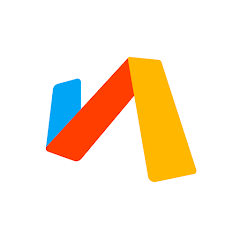




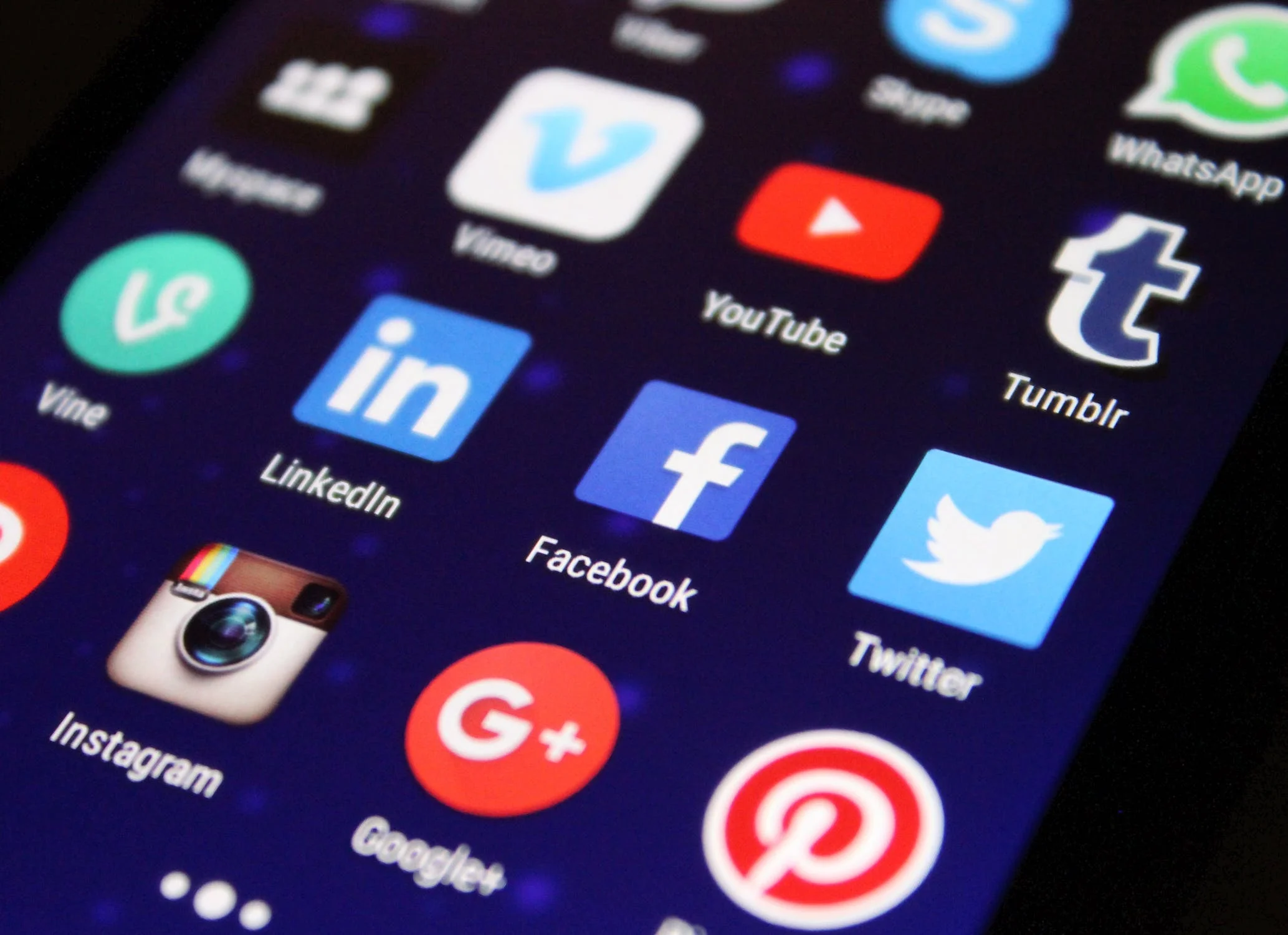
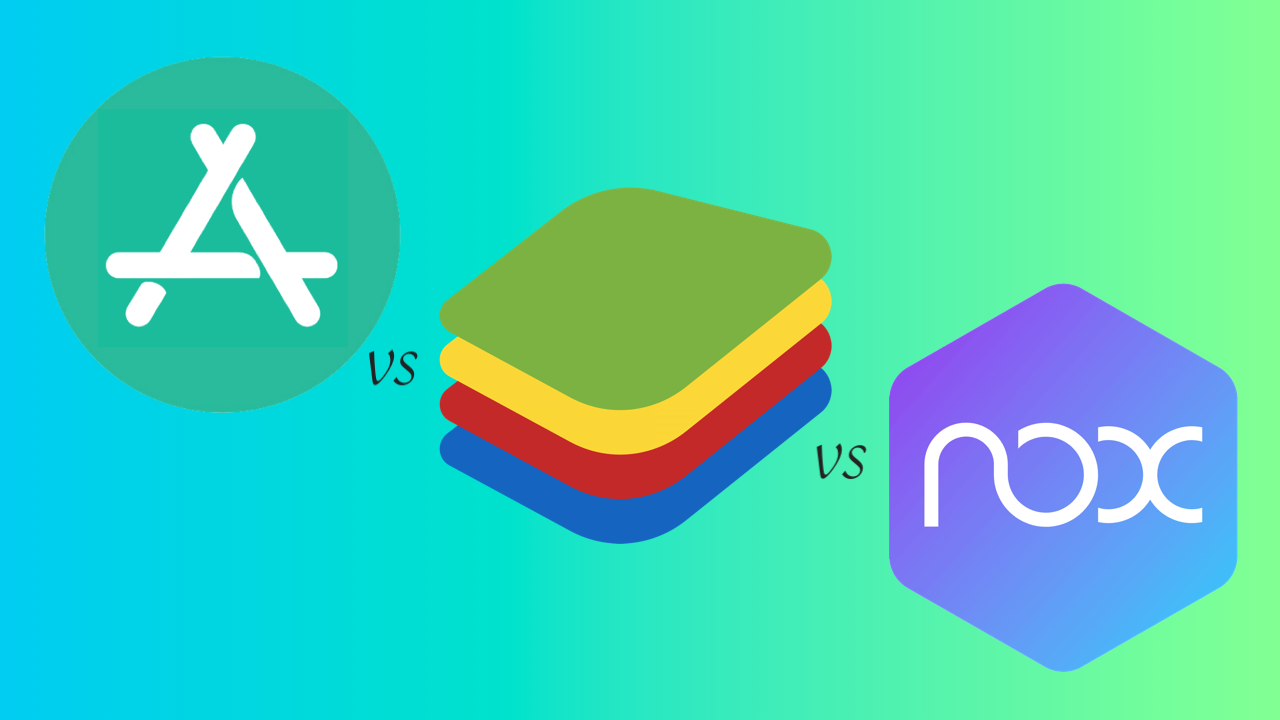
Comentarios cerrados.