
Installing the version of Amiduos Emulator using Android Lollipop for native Android browsing on Windows PC is a straightforward process that allows you to experience the Android operating system on your Windows computer. Here’s a step-by-step guide to help you install and set up the emulator on your PC.
Step 1: Download the Amiduos Emulator
The first step is to download the Amiduos Emulator from download page and click on the “Download Amiduos Emulator” button to start the downloading process of the exe installer. Once the download is complete, open the downloaded file to start the installation process.
Step 2: Install the Emulator
The installation process is simple and straightforward. Just follow the on-screen instructions to complete the installation. Make sure you have administrative privileges on your computer before starting the installation process.
Step 3: Set Up the Emulator
Once the installation is complete, launch the Amiduos Emulator. The first time you launch the emulator, you’ll be asked to sign in with your Google account. If you don’t have a Google account, you can create one for free.
Step 4: Install Android Lollipop
The Amiduos Emulator comes pre-installed with Android Jelly Bean, but we want to install Android Lollipop. To do this, go to the “Settings” section and select “System Updates.” You’ll be asked to download and install the Android Lollipop update. Once the update is complete, restart the emulator to complete the installation process.
Step 5: Start Browsing
Once the installation is complete, you can start browsing the web on your Windows computer as if you were using an Android device. You’ll have access to all of the apps and features that are available on an Android device, including the Google Play Store.
In conclusion, installing the version of Amiduos Emulator using Android Lollipop for native Android browsing on Windows PC is an easy process that can be completed in just a few minutes. With this emulator, you’ll be able to experience the Android operating system on your Windows computer and enjoy all of the features and apps that are available on an Android device.




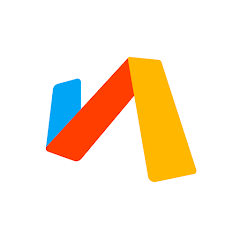




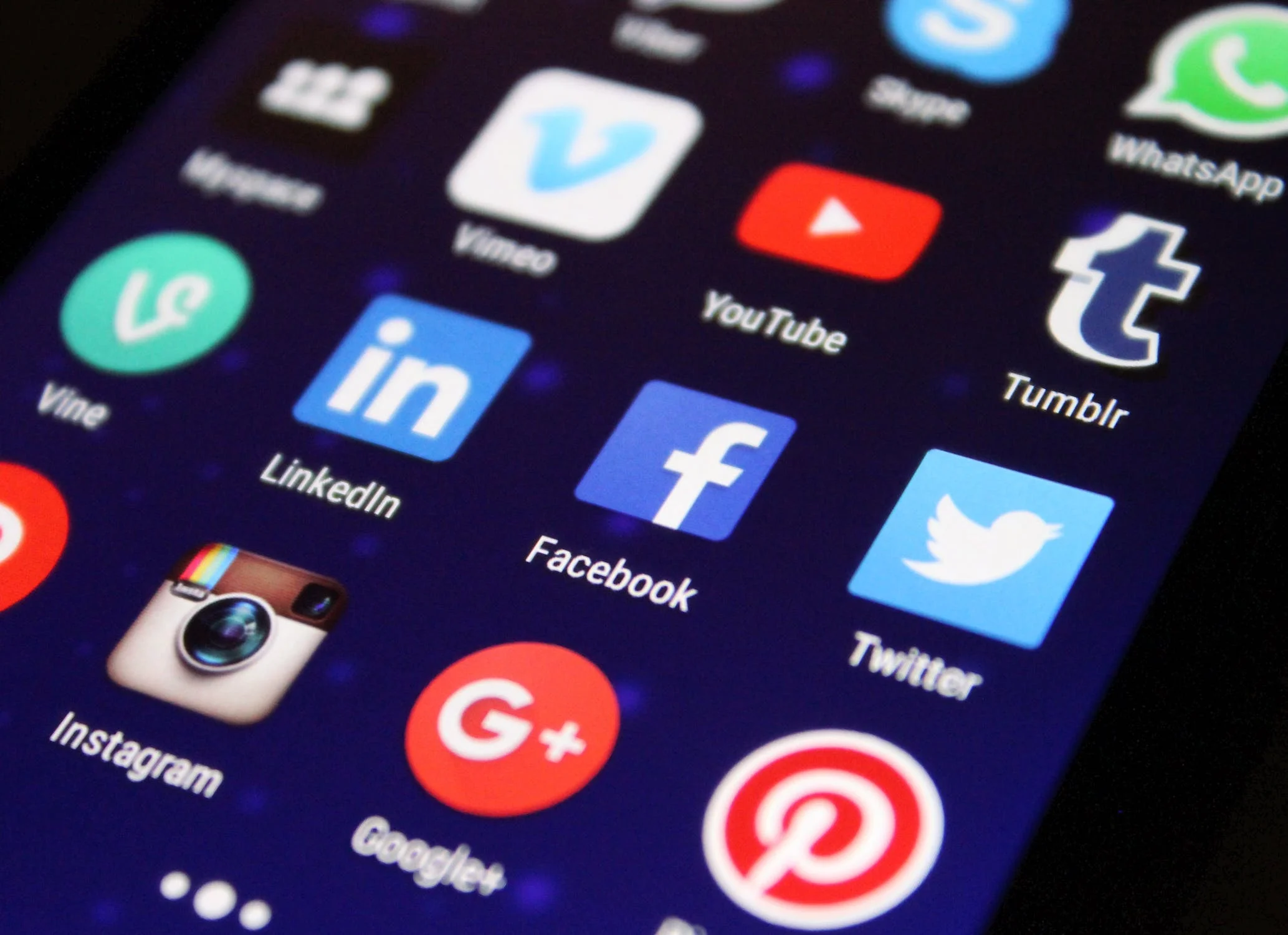
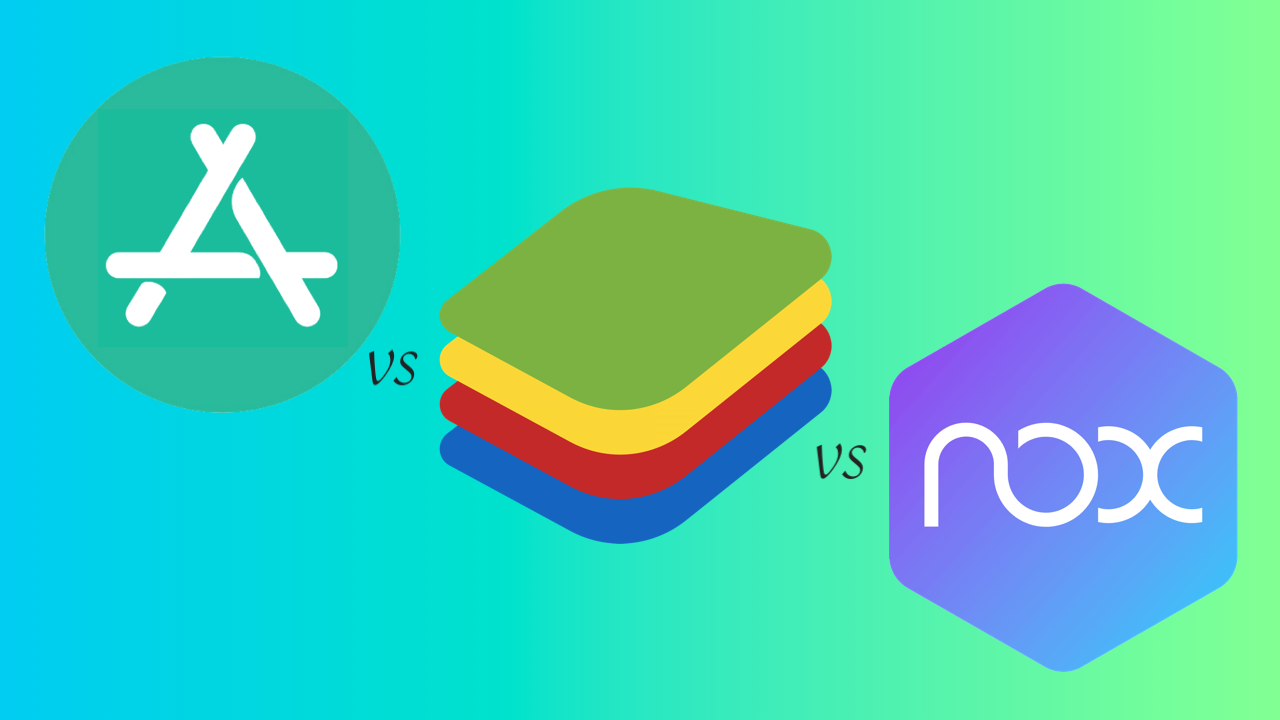
Comentarios cerrados.